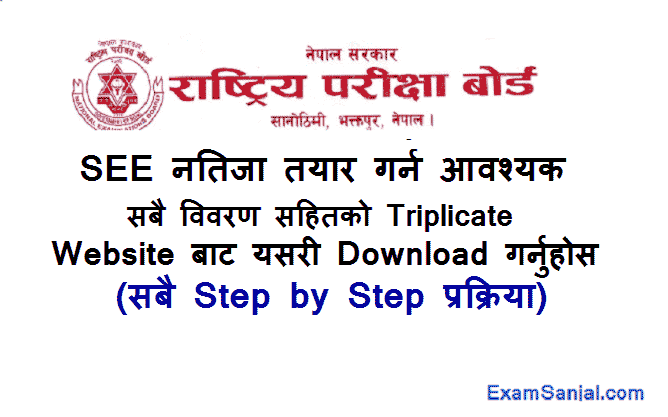To Prepare the SEE Class 10 examination result, Rastriya Pariksha Board (National examination Board) NEB provides some triplicate form soft copy Excel file with symbol number, name & subject details. All the SEE result triplicate form file download processes are given below. SEE triplicate excel file download process & process to get NEB SEE exam User id Password details for all schools.
How to Download SEE triplicate with Symbol number details/ How to get User Password SEE result
- Go to your web browser (Chrome / Opera / Firefox) and type exam.neb.gov.np:85.
- The National Examination Board (NEB) examination site opens.
- Click on the Login button at the top right corner.
- User name (obtained from the concerned Education Development and Coordination Unit)
To type. - Type the password (obtained from the Education Development and Coordination Unit).
- Go to change password.
- Current password (type first).
- New password to remember.
- Confirm New password.
- Save change.
- Go to download student records.
- Choosing a school.
- Go to Exam Type and choose Regular, Partial, Technical group for download according to your students.
- Excel file triplicate is downloaded.
- Go to the downloaded subject Triplicate and fill in the required details.
- Put the hard copy of Schedule 2 Ka / 2 Kha / 2 Ga in a separate file in a separate file and submit a softcopy triplicate excel sheet it within the stipulated time limit.
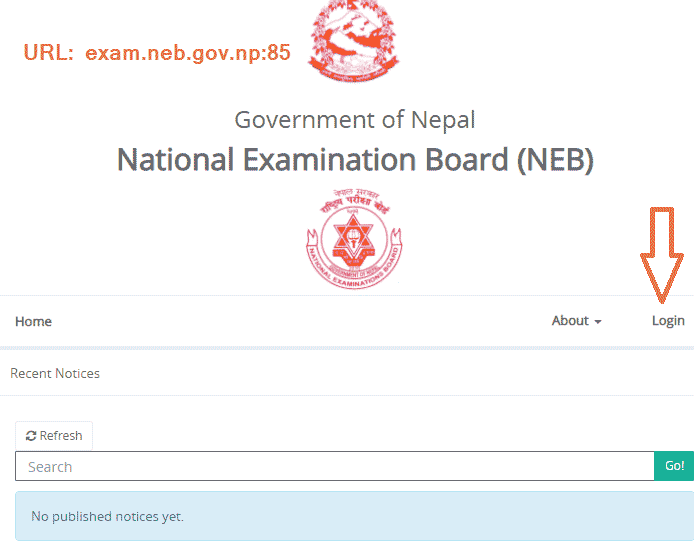
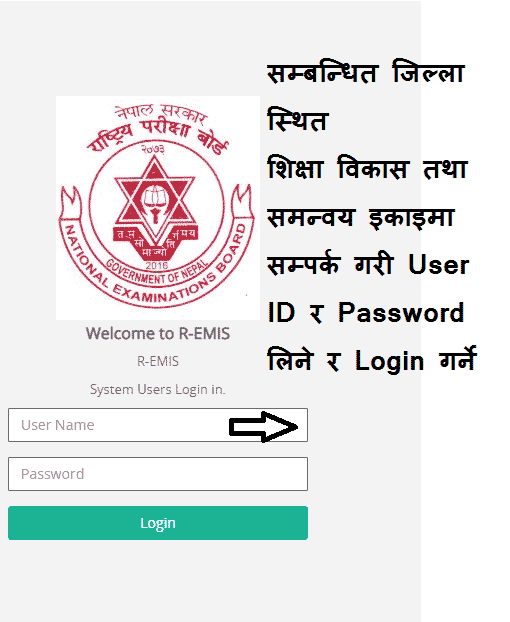

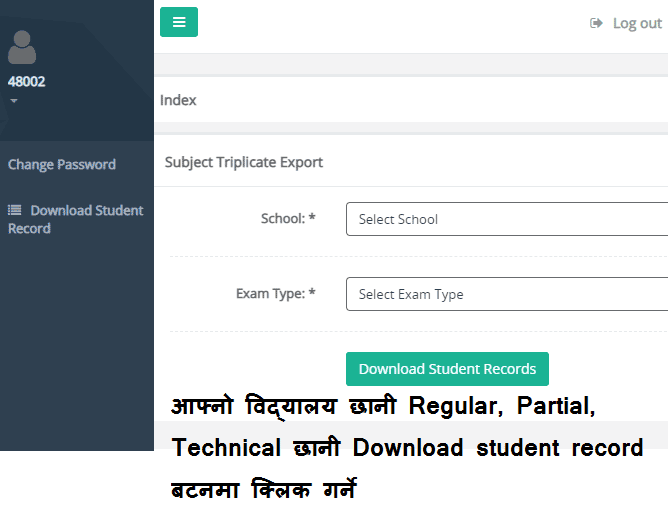
SEE Exam result preparation Process- SEE Exam Triplicate Login Download Entry Process
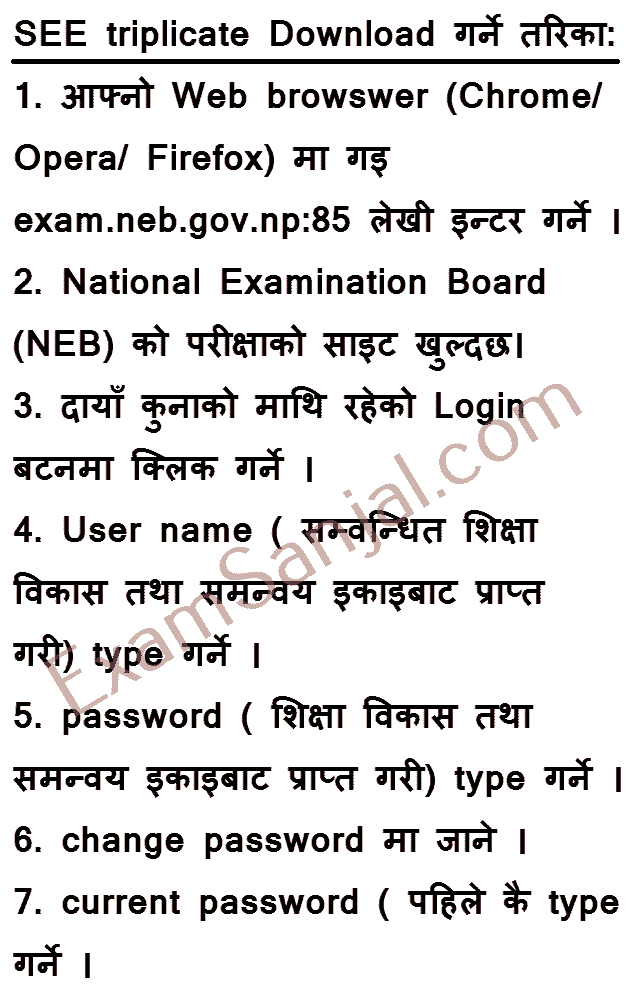

How To Prepare SEE Result
=> View SEE Result Anusuchi Details in Excel Formats
=> View SEE Result Karyabidhi 2078 PDF view Download